Networking
Connecting One Computer

Networking |
 |
| The University of Findlay's College of Education | |
To connect one computer to the network, the following components are required.
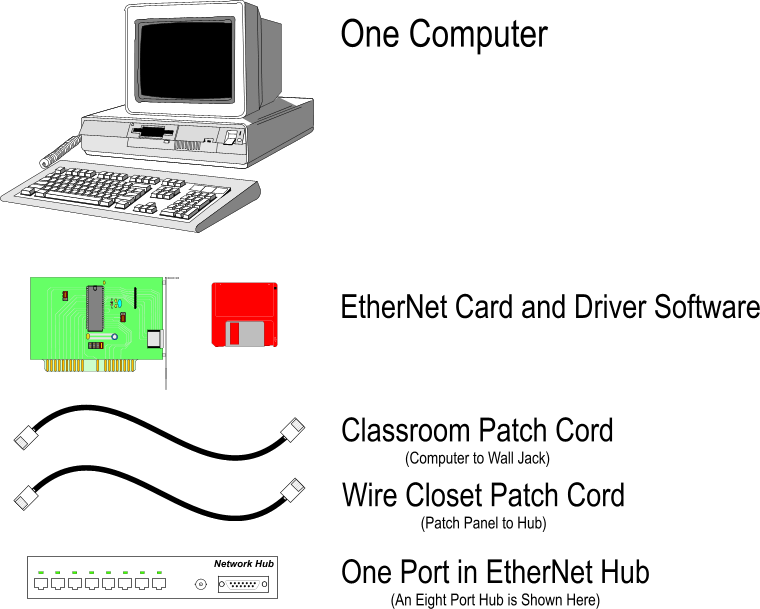
To see how all these components connect together, refer to the diagram on the TIA/EIA page.
The computer must have a network interface card (NIC). The NIC must have software that enables it to communicate with the operating system (drivers). The computer's driver must be configured to use a specific Internet Protocol (IP) address. Two patch cords are needed; one to connect the computer to the wall jack and the other to connect the patch panel to the hub or switch in the wire closet. For each computer on the network, there must be one hub or switch port available.
The NIC
When selecting a NIC two consideration must be made. A NIC must fit into the computer. This is a physical limitation, meaning the connection type of the NIC must match the open slots in the computer. Options include:
The Driver
Most NICs come with a disk that contains drivers. Depending on the manufacturer, and the age of the NIC, the drivers may be pre-installed in the operating system you are using. Older NIC drivers are usually included with a new operating system, but not the other way around.
The TCP/IP Stack
To setup the TCP/IP stack, you must determine the following:
1. If the computer will use DHCP to obtain an IP address, determine if the DHCP server provides Router, DNS and WINS information. You will need to enter the extra information manually if the DHCP server does not automatically provide this information. WINS is Windows Internet Name Server. You many not have this service running on your network. If not, you do not need the address of the WINS server.
2. If the computer will have a static IP address (no DHCP), you will need the IP address to be used by the computer, the subnet mask, the gateway (router) address and the DNS and WINS server information. A network administrator will assign an IP address to your computer. It is important that you use the number assigned to your computer, as duplicate IP addresses will result in network failure.
For Windows XP
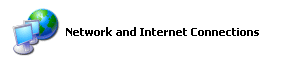 |
To configure the TCP/IP stack go to the control panel and click the Network and Internet Connections icon. |
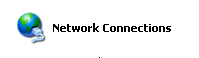 |
Click the Network Connections icon. |
| Double-Click on the NIC you would like to configure. The red "x" is through this icon because the patch cable is unplugged. | |
 |
Double-click the Internet Protocol (TCP/IP) listing in the items list. |
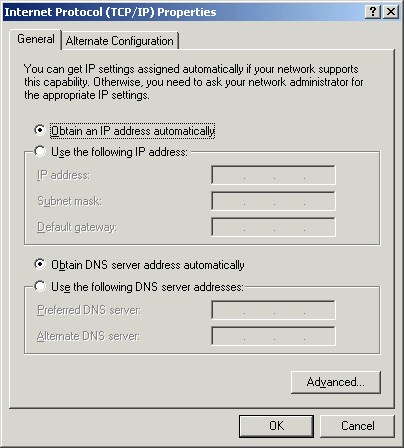 |
If the NIC is to be configured for DHCP, select "Obtain an IP address automatically". If the DHCP server does not automatically provide DNS information, that information will have to be manually entered in the DNS server address. |
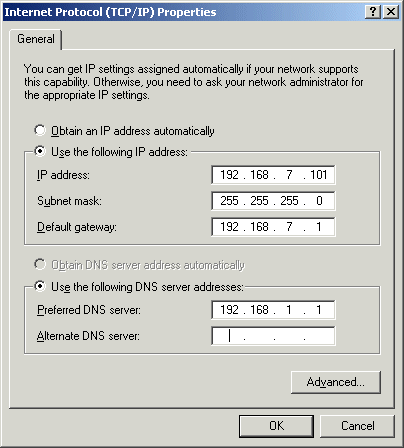 |
If the IP address is a static address, that information is entered here. Each computer on the network must have a unique IP address. All computers on the network must have the same subnet mask. You will need need at least one DNS server enter. You may enter a second, or "backup" DNS. |