Networking
Remote Control (Windows 2000 Server)

Networking |
 |
| The University of Findlay's College of Education | |
Enabling Terminal Services
Windows 2000 Server comes with a built-in terminal server. This server can operate in either Full T/S mode or in Remote Management mode. Full T/S mode requires the purchase of additional T/S licenses. If the required licenses are not purchased, the T/S will shutdown after 30 days.
The remote administration mode will work indefinitely, but will only permit one user to connect to the server at a time, and that user must be an administrator.
Networking - Remote Control (XP)
Enabling remote control
Open the System Properties
Right click My Computer and selecting Properties
or
Use keyboard short-cut Windows-Break
Select the Remote Tab
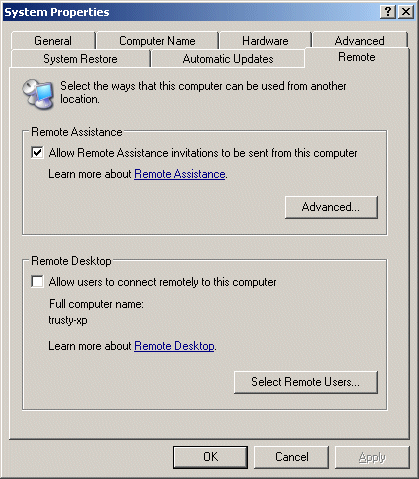
There are two settings for remote access. The top check box is for Remote Assistance. This will enable you to request help from another user. That user can connect to your computer and either see your desktop or control your desktop (whichever you permit).
The bottom check box will permit an administrative user to connect to your computer from any terminal server client machine, and control your desktop without the local user even seeing what happens.
Clicking the Advanced button will display the dialog box below. If the "Allow this computer to be controlled remotely" is unchecked, the remote user will only be able to see what the local user is doing; no interaction will be permitted.
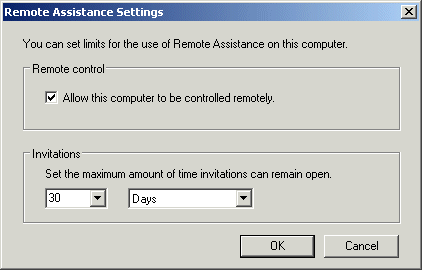
If there are users without password, the dialog below explains that these accounts will not be able to connect using remote desktop sharing.
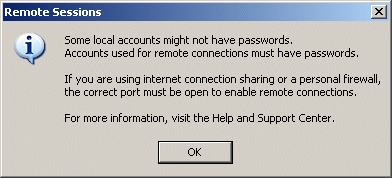
If remote desktop sharing is enabled, a list of authorized users are entered in the box below.
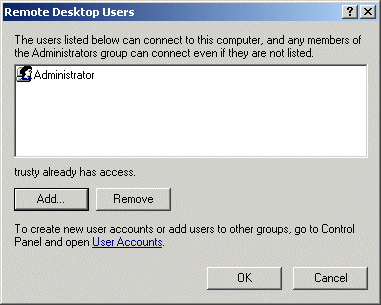
A machine can also be setup to have an expert initiate a remote assistance session. Here are the details.