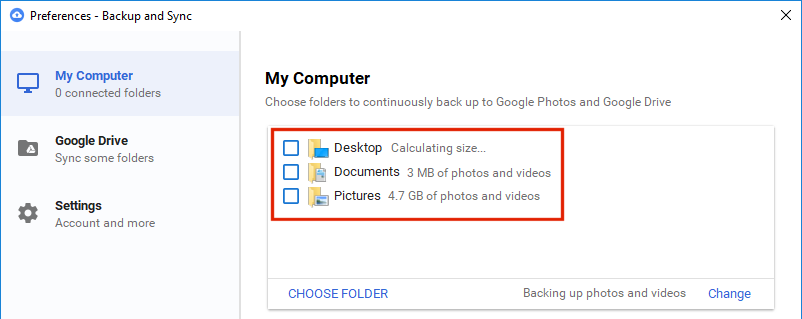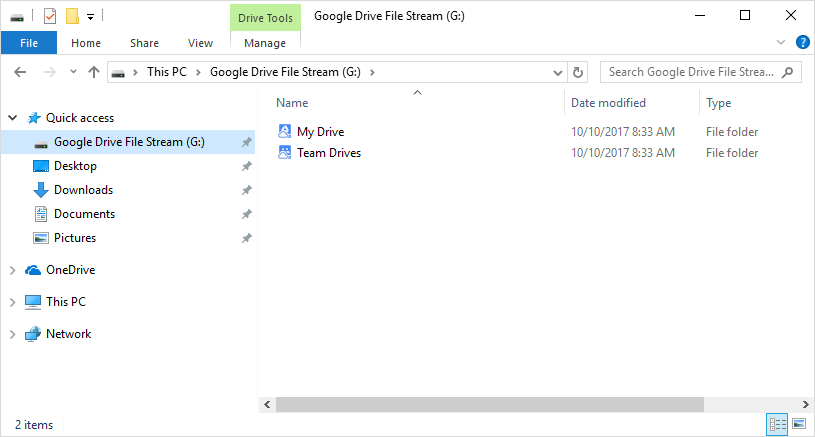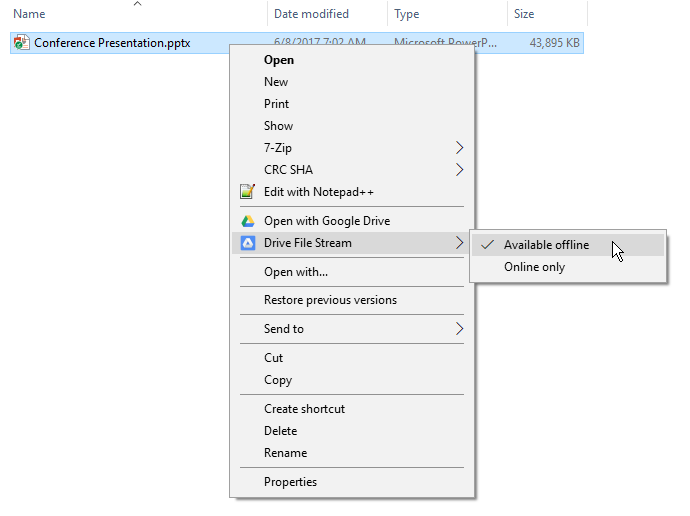In September, Google announced Google Drive App will no longer be supported starting December 11, 2017. Two different applications are replacing the Google Drive App. Those apps are “Backup and Sync” and Google Drive File Stream.
Backup and Sync is designed to meet the needs of consumer users. It is essentially the same application as the old Google Drive App with the handy addition of backing up files from your Windows operating system structure. Specifically, Desktop, Documents and Pictures are built-in options in the preferences. In addition, other folders can be arbitrarily selected for backup. Of course, you have to have room available in your Google Drive to handle the files selected.
Google Drive File Stream is the new enterprise solution for synchronizing your Google Drive with the files on your computer. This application does a few special things. First, it will sync your Team Drives to your local computer. When Google Drive File stream is installed, a G: drive is mapped to your computer with 1EB of space. That’s one Exabyte which is equal to one million terabytes. Schools are given unlimited Google Drive storage. Apparently that equals 1EB.
Here is where the magical part happens. When you sync the files to your hard drive, the application treats this network drive as a “live” Internet storage drive. Anything copied to the G: drive is automatically copied to the cloud and then the space on your hard drive is recovered.
If you read over that too quickly, let me say it again. Files on your G: drive use no space on your hard drive to store your synced Google Drive files. Currently, I have 300 gigabytes of files in my Google Drive. When I sync all of them on my local hard drive, no noticeable hard drive space is consumed. That’s magic.
I have a computer with only 3 gigabytes of space available. I have a G: drive with 300 gigabytes of data. That’s one hundred times as much space as I have available on my hard drive. After installing the Google Drive File Stream application and syncing my Google Drive, all 3 gigabytes of my local hard drive are still available. Yet, I have access to all my Google Drive files from my local hard drive. I can double-click a PowerPoint file and it opens in PowerPoint. I can double-click a movie file and it opens in my video player. When I open a file from my G: drive, it is instantly downloaded and opened in the associated application. When the file is closed, the space is recovered on my local hard drive.
The magic only works when I have an Internet connection. The G: drive is not available when I am offline, unless I choose to make specific files or directories available offline.
The way Backup and Sync handles local files is different than Google Drive File Stream. Backup and Sync downloads all of your Google Drive files and stores them on your local hard drive. Each gigabyte of Google Drive requires a gigabyte of local hard drive to sync it. Because of this, syncing is much slower with Backup and Sync. If you have hundreds of gigabytes of Google Drive files, the syncing process can take many hours, possibly several days if your connection is slow.
Drive File Sync copies no files to your hard drive. It only copies virtual links to your computer. These virtual links are used to open your files from Google Drive as you need them. As a result, syncing a large Google Drive with Drive File Stream takes only a few minutes.
The difference is critical in a school environment. In a lab, every student can now run Google Drive File Stream, because no space will be used on the hard drive to sync student files. When a student logs into a lab computer with Google Drive File Stream, all the Google Drive files are synced, but no space is used on the local hard drive.
We have a one-to-one program and do not have to worry about all the students using a common set of lab computers. Google Drive File Stream still benefits us. With the old Google Drive App, on the first day of school every student synced all files to the local hard drive. That meant every student downloaded all the files from Google Drive and saved them locally. Hundreds of students syncing all their files was a bandwidth crunch. For the first few days of school, the network was saturated with Google Drive App files being synced. Now that Google Drive File Stream is available, there will be no noticeable bandwidth increase when all students sync their files.
What if you need files when you are offline? Google Drive File Stream will make selected files and folders available when you are offline. Simply right-click the file or folder you wish to be available offline and select Available Offline. Selected files will always be saved on the local hard drive and syncing will work the same way as the Backup and Sync application works.