After yesterday’s post about PowerPoint, my wife and I have had a lengthy discussion about using PowerPoint in class. She teaches education classes at Ohio State so we are always stealing each other’s material. She is going to use my Google PowerPoint on Monday when she introduces searching to her students.
Here is our debate. I prefer to use as few words as possible on my slides and speak most of the content. It jives with Swellers research, but has one problem. If my PowerPoints are the “notes” that the students have after the presentation, the slides themselves will not be good review documents. I make up for this by recording my voice and syncing it to the slides via TeacherTube.
She gives the PowerPoint to the students as a resource. That’s it. They listen to it in class. They take notes. She places the PPT file into Carmen (their Learning Management System) as a resource. Unless their notes from class are clear, there is a chance some of the material from the presentation will be lost.
There are two possible solutions (not counting the TeacherTube approach). The first (and most common methodology I see from my students) is to put all the text into the presentation itself. This creates a PowerPoint with too many words… the type that is typically “read” to the audience. The second (and preferred) method is the put the extra information in the Notes of each slide.
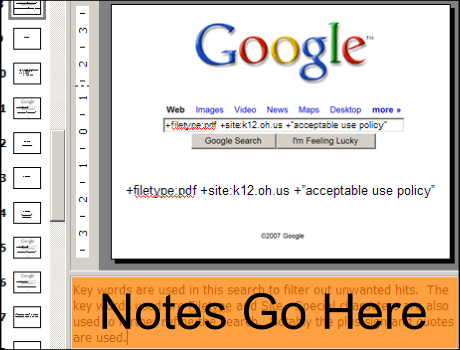
In PowerPoint, each slide has a Notes field. If you don’t see the Notes area under your current slide, click the View menu and select Notes Page. This displays a feature where as many notes as are needed to explain the slide can be typed. These notes will not show up on the slide when the presentation is given. Notes are a handy way of making a PowerPoint with diagrams or a nominal amount of text into a more useful study guide.

Pingback: » PowerPoint As Notes
Pingback: Presentation Skills, PowerPoint Features and Templates, Usefull Programs and Advices for Effective Presentation by Aroup » PowerPoint As Notes