There is nothing that slows down word processing more than taking your fingers off the keys. The only way most people know to highlight text is to find the mouse, move the cursor to the area of the text and drag the cursor across the text.
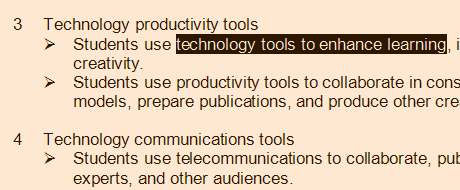
Here is a tip that will save you days of hunting for that mouse. The next time you need to highlight some text in your word processor, use the Shift-Ctrl-Arrow keys to highlight text.
Let me start one step back. In your word processor, hold down on the left Shift key. Now tap the left arrow key. This will highlight the previous letter of text. Keep tapping the left arrow and eventually you will highlight the whole word. Now speed things up even more. Hold down the left Shift and Ctrl keys. Now tap the left arrow key once. This highlights the whole previous word. Three taps of the arrow key and three words are highlighted. Shift-Up Arrow highlights the whole line of text. Shift-Ctrl-Up Arrow highlights everything back to the beginning of the paragraph.
If you don’t need to highlight but instead need to move the cursor over a few words. Ctrl-Arrow moves the cursor over one whole word with no highlighting. Ctrl-Up or Down works the same way.
Happy word processing.
TSPY=4.22
