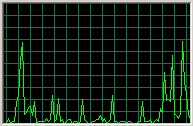 The next time you think your computer is running slow, check the CPU with by pressing Shift-Ctrl-Esc all at the same time. This will start the task manager. There are several tabs on the task manager that can give you an idea about the performance of your computer.
The next time you think your computer is running slow, check the CPU with by pressing Shift-Ctrl-Esc all at the same time. This will start the task manager. There are several tabs on the task manager that can give you an idea about the performance of your computer.
Click the Performance tab. If the processor is continuously at 100%, you may have a problem. The graphic at the top right of this post is my CPU Usage History as I write this post. You can see the processor has gone up and down as I interact with different software.
The Application tab shows each interactive application running on your computer. These are programs you have started, like Word, IE and Outlook. If an application has crashed, the phrase “not responding” will appear next to the program.
The Processes tab shows every process running on your computer. Processes include applications you have started plus system programs started by the operating system.
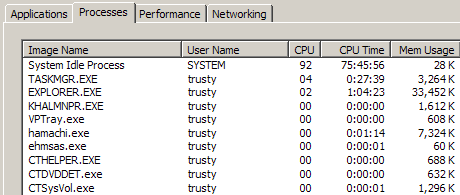
By clicking a column heading – Image Name – CPU – Memory Usage – the information is sorted by that category. You can determine which applications are using the most processing power and memory. In the graphic above, I have sorted by CPU. The System Idle Process is using 92% of the CPU. That means 92% of the CPU is idling or doing nothing. If you have an application that has pegged the processor (CPU=100%), you should take note of it. It could be something you have initiated. For instance, making a movie in MovieMaker will require nearly 100% of the CPU for an extended period. You may have other applications that do the same.
If a process uses 100% (or close to it) of the CPU, it will slow all other processes to a crawl. If you have an application that has gone out of control and you need to stop it, right-click it and End Process or End Task.
TSPY=1.60

Pingback: Alvin’s Educational Technology Blog » Efficiency Tip #72 - More RAM
Pingback: Alvin’s Educational Technology Blog » Efficiency Tip #76 - CPU Affinity