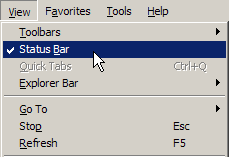 Point your mouse to this link – My Digg. As your mouse passes over this link, can you see the URL at the very bottom of your browser? If not, you don’t have the Status Bar turned on. Use the View menu to select Status Bar. This will turn on a thin band across the bottom of your browser. Without clicking on a link, you can mouse-over it and see where the link is going to take you.
Point your mouse to this link – My Digg. As your mouse passes over this link, can you see the URL at the very bottom of your browser? If not, you don’t have the Status Bar turned on. Use the View menu to select Status Bar. This will turn on a thin band across the bottom of your browser. Without clicking on a link, you can mouse-over it and see where the link is going to take you.
You can also turn on the Status Bar in Windows Explorer. The status bar there will tell you things like how much free space is available on your hard drive and the combined size of the files you have selected. This is handy information if you want to select exactly enough files to fill one CD.
TSPY=1.00

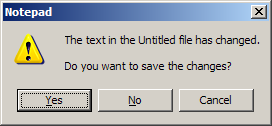 This tip dates back to the days of DOS programs. When faced with a dialog box where some of the options have letters that are underlined, use Alt-Letter to select that option. For the dialog box on the right, Alt-Y selected Yes and Alt-N selects No.
This tip dates back to the days of DOS programs. When faced with a dialog box where some of the options have letters that are underlined, use Alt-Letter to select that option. For the dialog box on the right, Alt-Y selected Yes and Alt-N selects No. Have you tried to double-click on something only to miss by just a little on the second click? Make sure you are holding the mouse properly. The picture on the right shows the wrong way to hold a computer mouse. Too much weight from the hand is on the mouse.
Have you tried to double-click on something only to miss by just a little on the second click? Make sure you are holding the mouse properly. The picture on the right shows the wrong way to hold a computer mouse. Too much weight from the hand is on the mouse. I was in a meeting today where one person (who just happened to be closest to the computer in the room) acted as secretary and kept notes. It was a meeting where the exact words used in the document were important and had to be edited until everyone in the meeting agreed on the wording.
I was in a meeting today where one person (who just happened to be closest to the computer in the room) acted as secretary and kept notes. It was a meeting where the exact words used in the document were important and had to be edited until everyone in the meeting agreed on the wording. My computer does more while I sleep than a lot of people get done all day long. Each night my computer gets a defrag and backup. I use the Task Scheduler that is built into Windows. It runs a defrag at 1am and a backup at 3am.
My computer does more while I sleep than a lot of people get done all day long. Each night my computer gets a defrag and backup. I use the Task Scheduler that is built into Windows. It runs a defrag at 1am and a backup at 3am.