I was reading an article about F/OSS in educational environments when I ran across this paragraph.
Myth: Students need to learn the standard applications.
Schools have a responsibility to give students the skills they need to succeed. By the time high school students get to the job market, today’s applications will be antiquated. Students need to know how to use word processors to communicate and spreadsheets to explore numbers and graphs. Their technical skills should transcend the particular idiosyncrasies of the applications.
This is something that I really preach to my students. Consider this. A first year college student starting an educational licensure program this fall will not be a classroom teacher until the fall of 2011. In Ohio, all higher education institutes offer a technology integration class as a freshman or sophomore course. In other words, the content from a tech course will be three or four years old by the time a student (or as we label them – teacher candidate) becomes a teacher.
This is why concepts are so important. In four years Vista and Office 2007 will be getting old. Memorizing commands that are specific to these applications will not have a long term benefit to the teacher using a completely different set of software applications in 2012.
The final product is most important. Why is a teacher using a word processing or spreadsheet program? Once this is established, the teacher should always be able to work towards the goal with whatever software is available. After general concepts are mastered, the shortcuts will come with daily use.
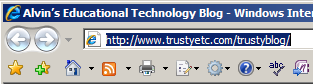 Here is another “URL” time saver.
Here is another “URL” time saver. 
 Today I had to restore a machine using my bare-bones XP image. A long time ago I did a clean install of XP and then created a Ghost image of that install. The install took almost an hour. The imaging process takes ten minutes. I haven’t installed XP from the disks in years even though I do a fresh image at least once a month.
Today I had to restore a machine using my bare-bones XP image. A long time ago I did a clean install of XP and then created a Ghost image of that install. The install took almost an hour. The imaging process takes ten minutes. I haven’t installed XP from the disks in years even though I do a fresh image at least once a month. When it comes to doing things quickly, the faster your computer, the more efficient your tasks. Your computer will run faster if you don’t have wallpaper loaded.
When it comes to doing things quickly, the faster your computer, the more efficient your tasks. Your computer will run faster if you don’t have wallpaper loaded. Know when to single-click versus double-click. All icons on your desktop or in Windows Explorer will require two clicks to activate.
Know when to single-click versus double-click. All icons on your desktop or in Windows Explorer will require two clicks to activate.