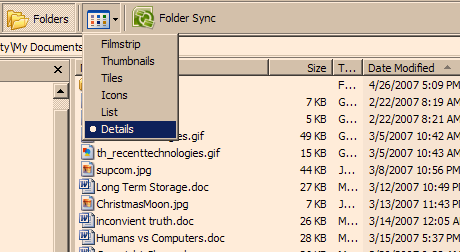Over dinner we were talking about a paper one of the kid’s is writing. The topic is genetic engineering and the ethical issues involved if parents are able to pre-determine attributes of children. At some point I brought up Wikipedia. My daughter says (quoting a teacher from school) that it is unreliable as a resource.
I had to agree. For some topics, the most recent article may be unreliable, but unlike an encyclopedia, Wikipedia lets you see every argument from every side of the story up until the current article. The history feature of Wikipedia lets you see the article as it is written today, and how it was written yesterday and even last year. There may hundreds of modifications to an article.
We looked up “genetic engineering” in Wikipedia. There have been more than 2000 edits to the article since 2001. Every one of those edits is available for review. In addition there is a discussion attached to the article. Here the editors talk about the edits, why parts have been modified and what changes could be made in the future. Sometimes a real debate between experts is right there in the discussion. This insight benefits the educational process.
It is the process of determining what is correct that is most important to the educational process. Anyone can look something up using an encyclopedia. Today’s student should be able look at a plethora of information and determine what is correct. Wikipedia provides the opportunity for this kind of learning.


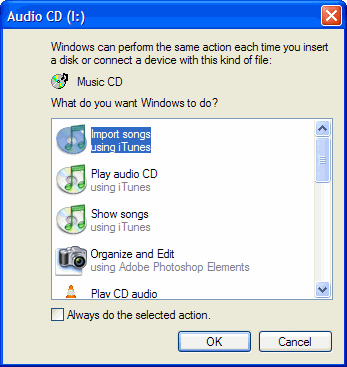
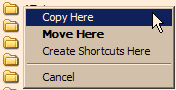 When you drag a file from one folder to another, what happens? Does the file get moved? Does a copy of the file get placed in the new location? The computer will automatically decide for you if you do the standard drag and drop.
When you drag a file from one folder to another, what happens? Does the file get moved? Does a copy of the file get placed in the new location? The computer will automatically decide for you if you do the standard drag and drop.