It will last longer.
Last year I was installing a new video card into my computer. The instructions said that I should write down the serial number printed on the card before installing the card inside my computer because the number was needed during the software installation process. There were three or four numbers and none was labeled as the serial number. I hate to write down long strings of seemingly random numbers. I always transpose a couple of the digits and then I’m stuck.
I had just uploaded some pictures to my computer and my camera was right in front of me. Why write something down when I can take a picture of it. My camera can take a very high resolution picture and I have a macro lens for getting in close. Two seconds later I had a nice picture of all those numbers.
That gave me an idea. Why not keep track of all my important “numbers” with pictures. It’s like using a photocopy machine, but much more versatile. Now I take pictures of anything more complicated than a phone number. The insert is a UPS tracking sticker for my kid’s Nintendo DS. I stuck it on the box and snapped a picture. I’ve done the same with all my serial numbers and key codes. I have a folder on my computer named “serial numbers” and all the pictures go in there.
TSPY=0.56

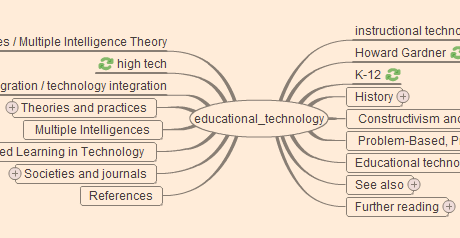
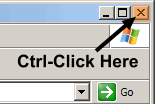 If you want Windows Explorer to open in a designated area of the screen, do the following.
If you want Windows Explorer to open in a designated area of the screen, do the following. I have talked about using the
I have talked about using the  Yesterday I talked about using wired networks instead of wireless. If your computer has a wireless card and you are not using it, turn it off. A wireless card will use up your battery even if you are not connected to a wireless network.
Yesterday I talked about using wired networks instead of wireless. If your computer has a wireless card and you are not using it, turn it off. A wireless card will use up your battery even if you are not connected to a wireless network.