If you have used computers for more than twenty years, this one will make perfect sense. Otherwise, stay with me on this.
 I talked about running the Command Prompt back in #13. To get there we used the Windows-R shortcut to open the Run dialog window. At that point, typing CMD saved time because CMD is only three letters. It’s a quick thing to type.
I talked about running the Command Prompt back in #13. To get there we used the Windows-R shortcut to open the Run dialog window. At that point, typing CMD saved time because CMD is only three letters. It’s a quick thing to type.
What if you wanted to run Word by typing the command into the Run dialog window? You could type
C:\Program Files\Microsoft Office\Office12\WINWORD.EXE
but that would take me about five minutes, given the number of typos I usually make. What if you could just type “word” to make the program run? That would be quick.
This is one of the efficiency tips that involves some work up front, but gives a long lasting benefit. Before you start, make sure your “shortcut” isn’t already used by another program. Click Start/Run and type the shortcut you want to use. I will demonstrate “ppt” as my shortcut. When I type “ppt” in the Run dialog window, I get an error saying the file can’t be found. That’s good in this case.
To create your custom “batch” file you will need to open Notepad – Start/Run/notepad
In Notepad type the long “path” to the program you want to run. Here is my shortcut for PowerPoint.
C:\Program Files\Microsoft Office\Office12\POWERPNT.EXE
Now save the file, but don’t use the default “TXT” ending. Change it to “BAT” instead. This is the file extension for Batch files. In addition, save the file in your C:\WINDOWS directory. By doing this your computer will always find it when you type its name. I named my file
PPT.BAT
I used PPT because that is the type of file that is created by PowerPoint. Now, to start PowerPoint, I click Windows-R and type PPT. It’s much quicker than clicking
Start/All Programs/Microsoft Office/Microsoft Office PowerPoint 2007
Different batch files can be created for Word and Excel.
DOC.BAT
XLS.BAT
TSPY=2.90

 I am a big fan a brain games. It’s probably because my brain is getting old and I am constantly trying to keep it from “thinking” it is getting any older. I talked about the
I am a big fan a brain games. It’s probably because my brain is getting old and I am constantly trying to keep it from “thinking” it is getting any older. I talked about the 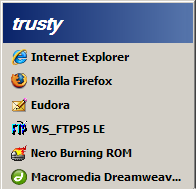 The first tip I gave you was to use the
The first tip I gave you was to use the 